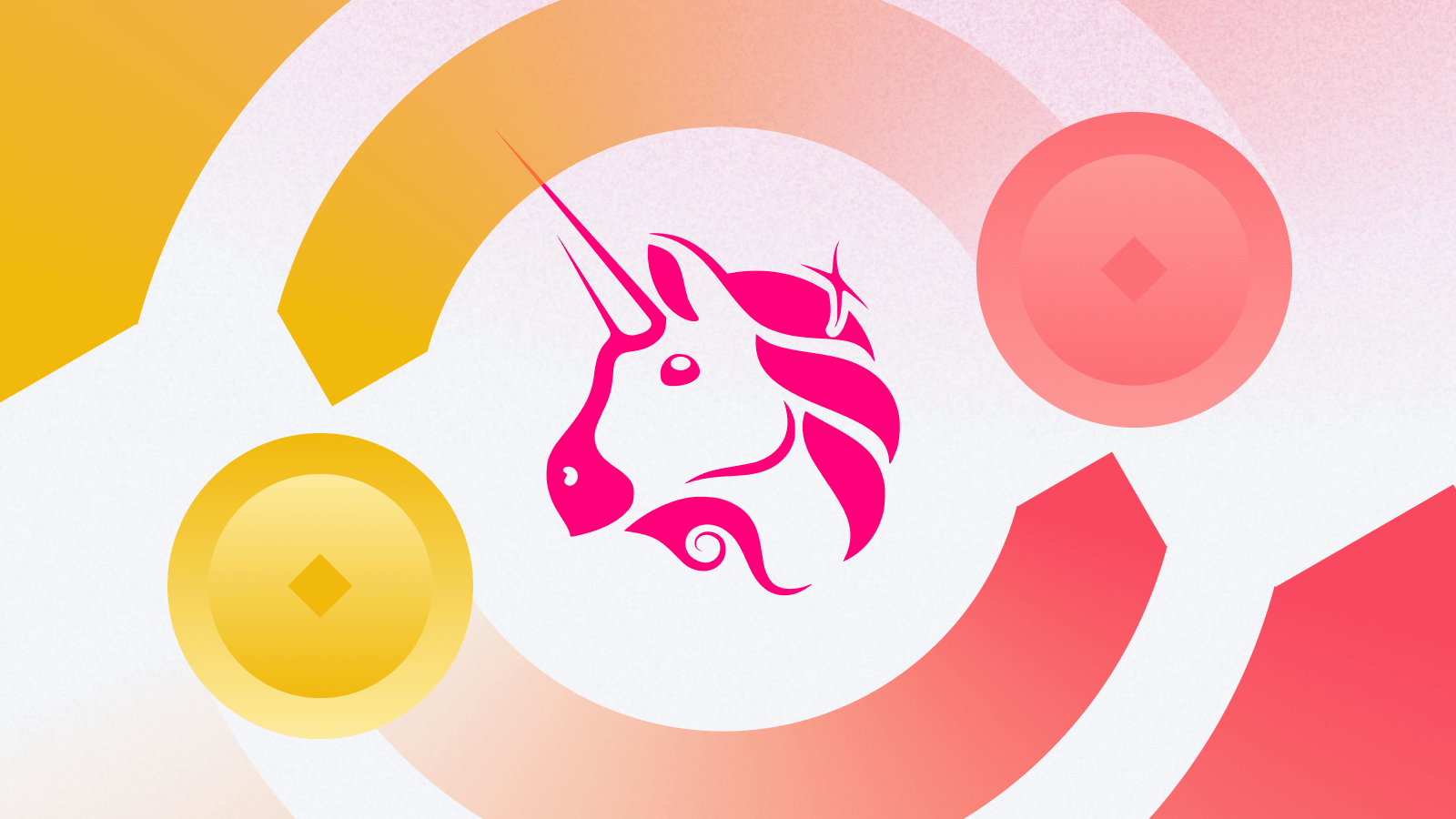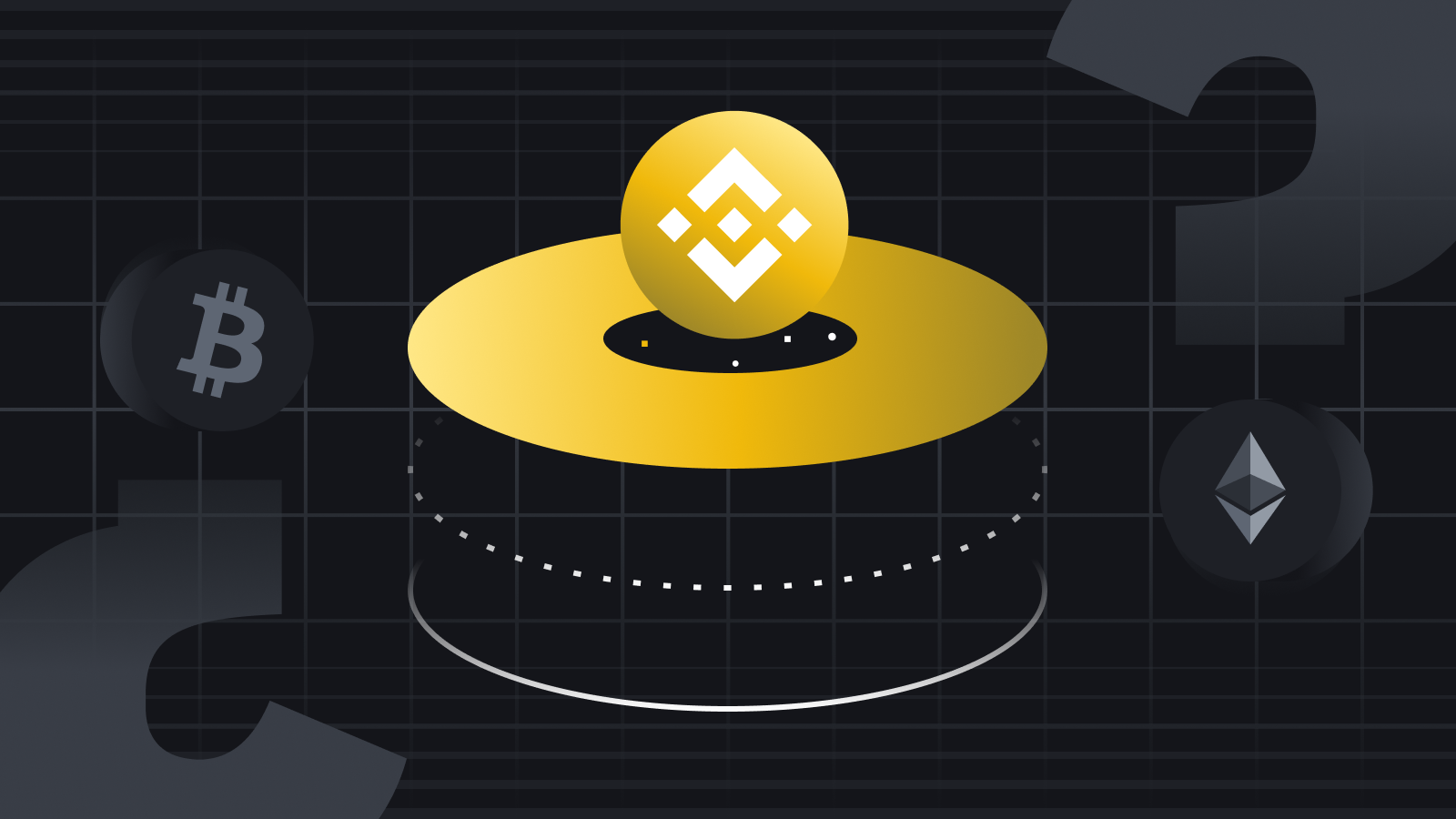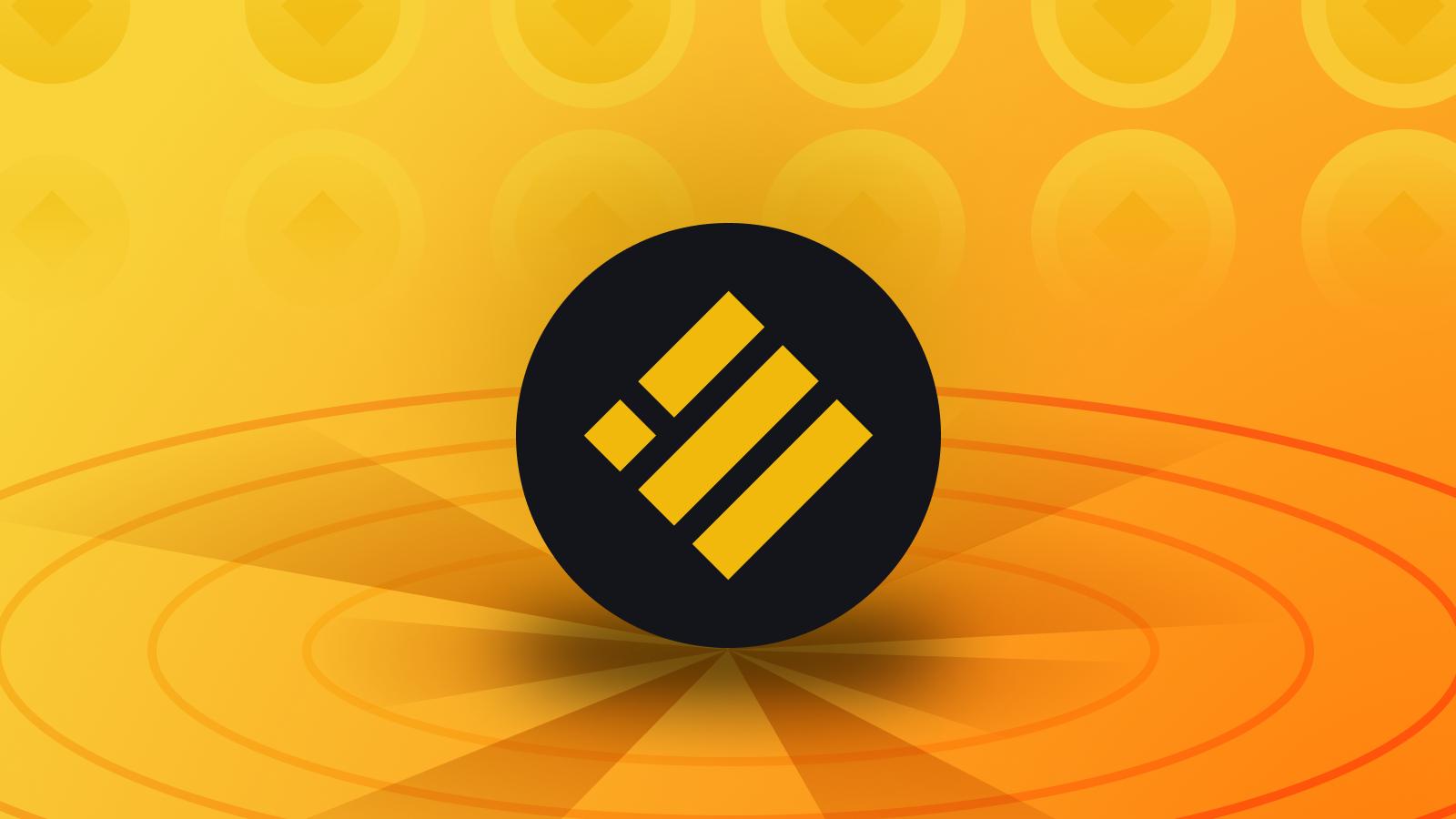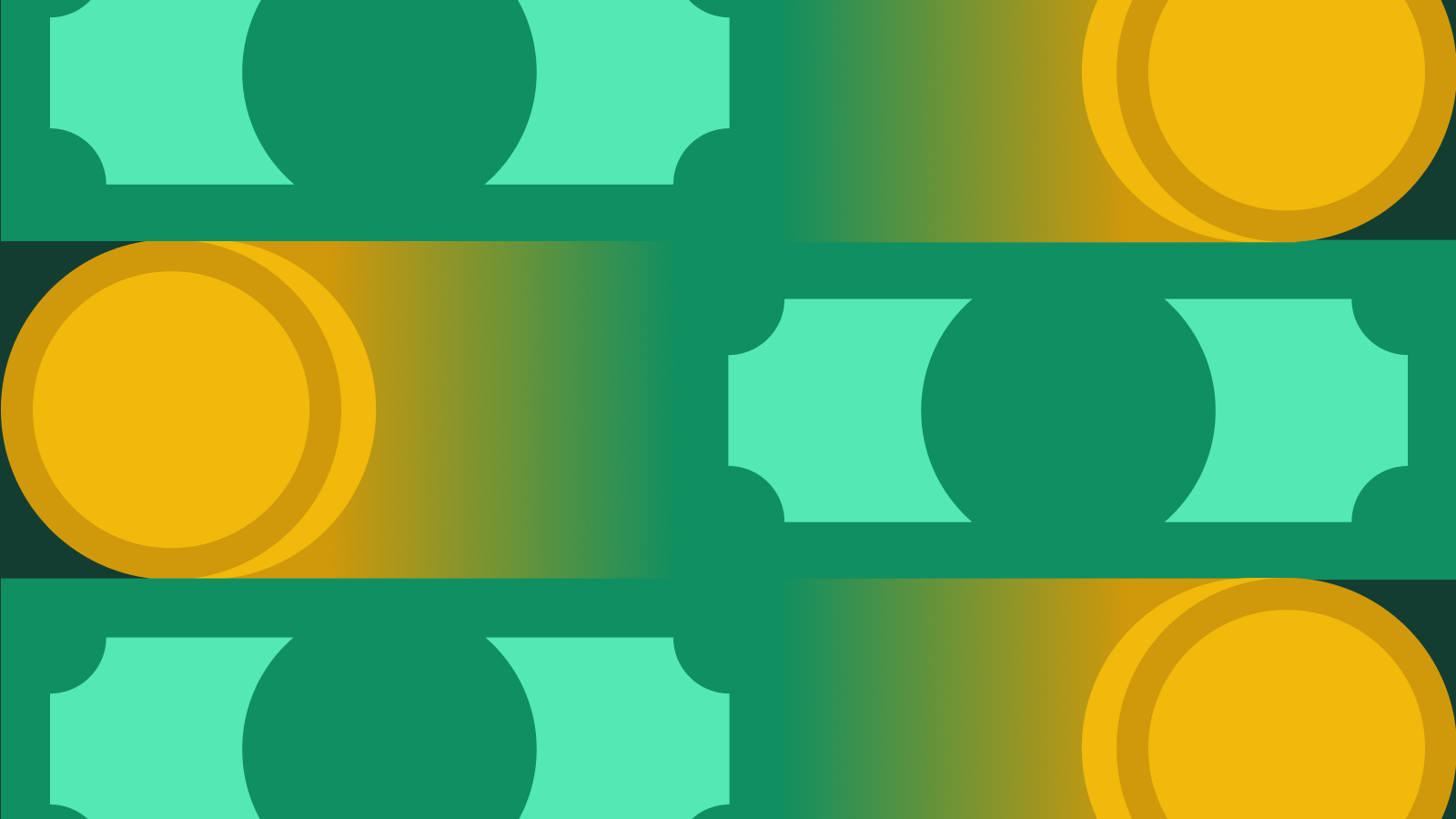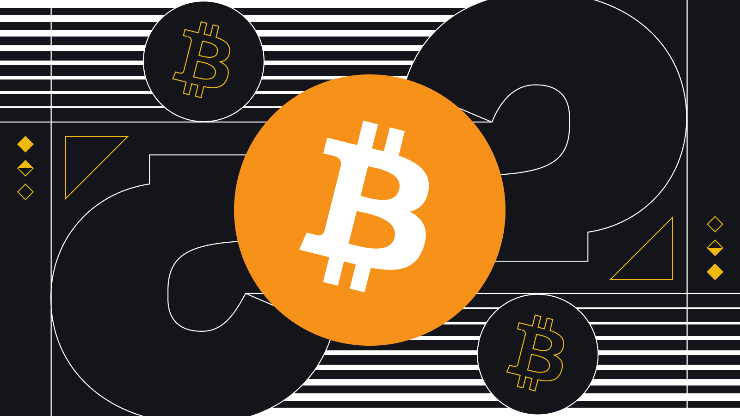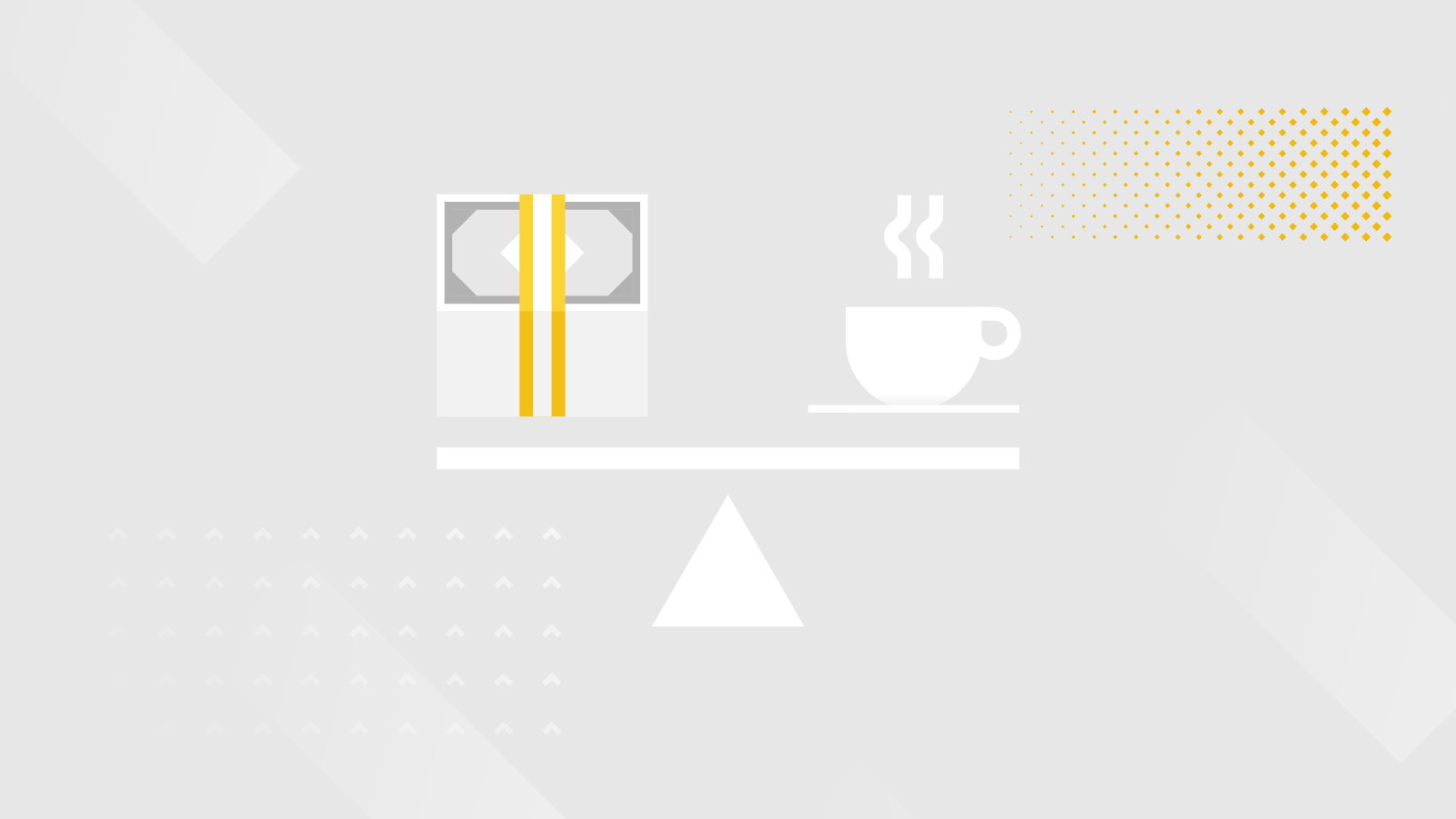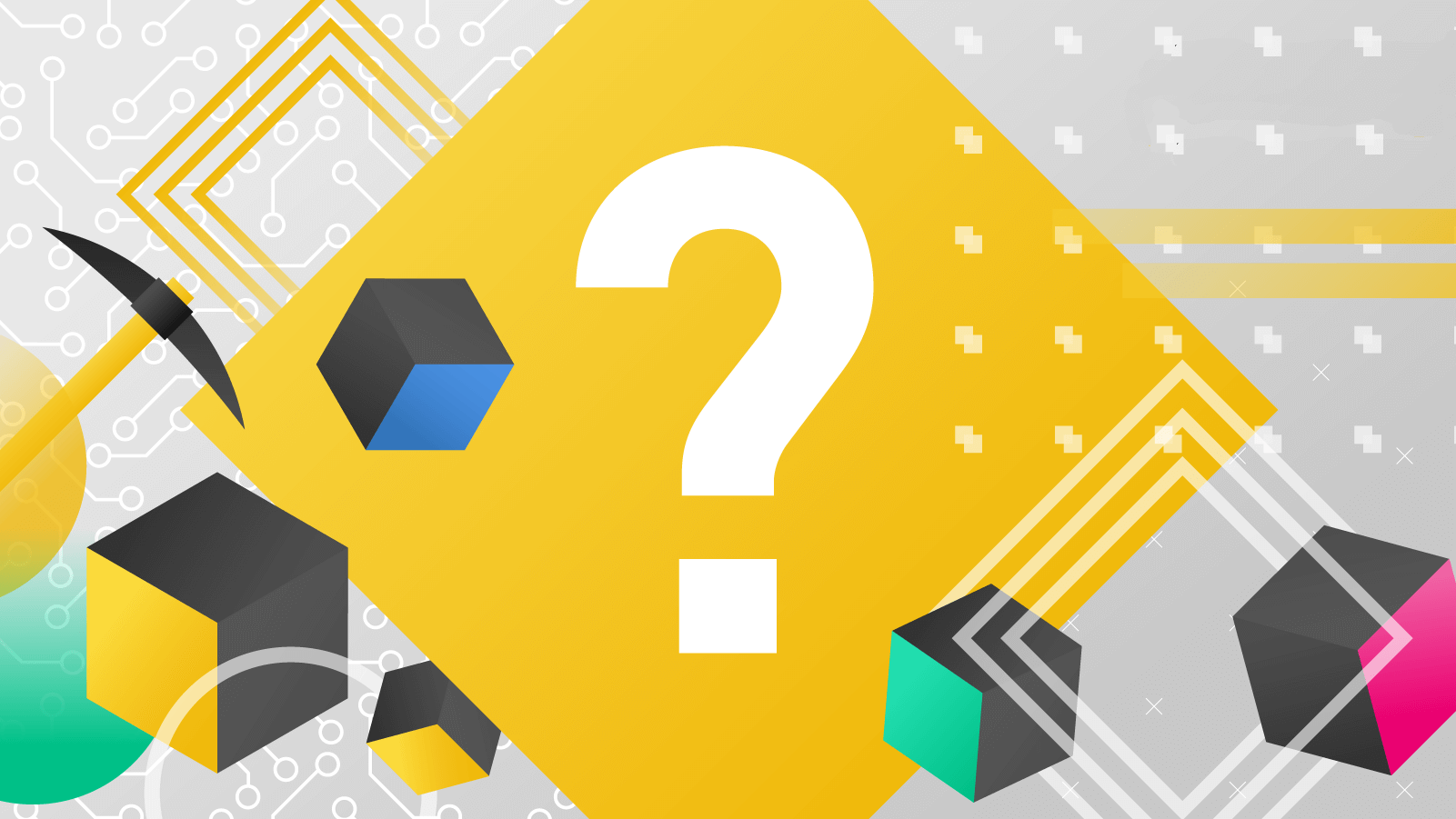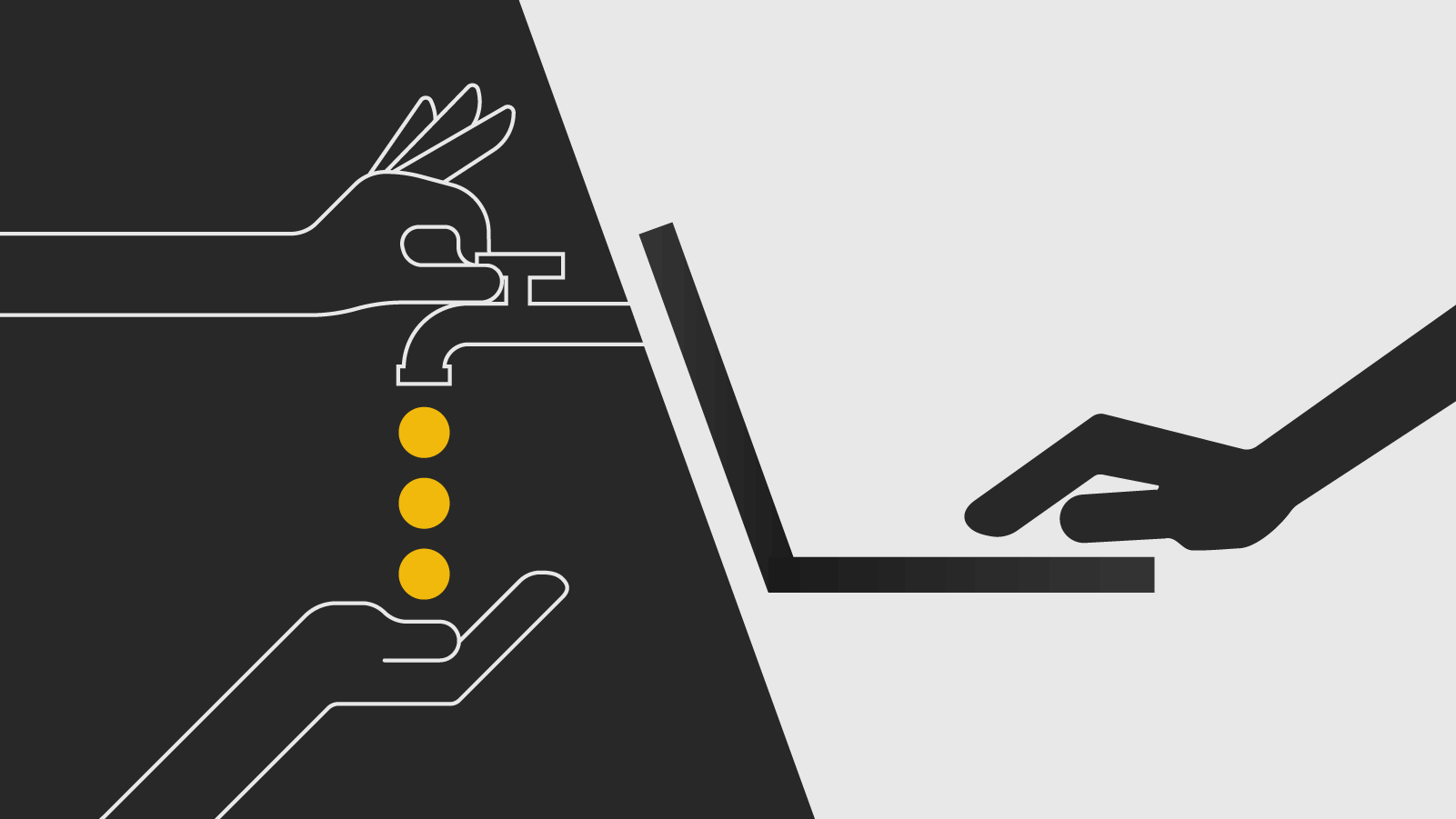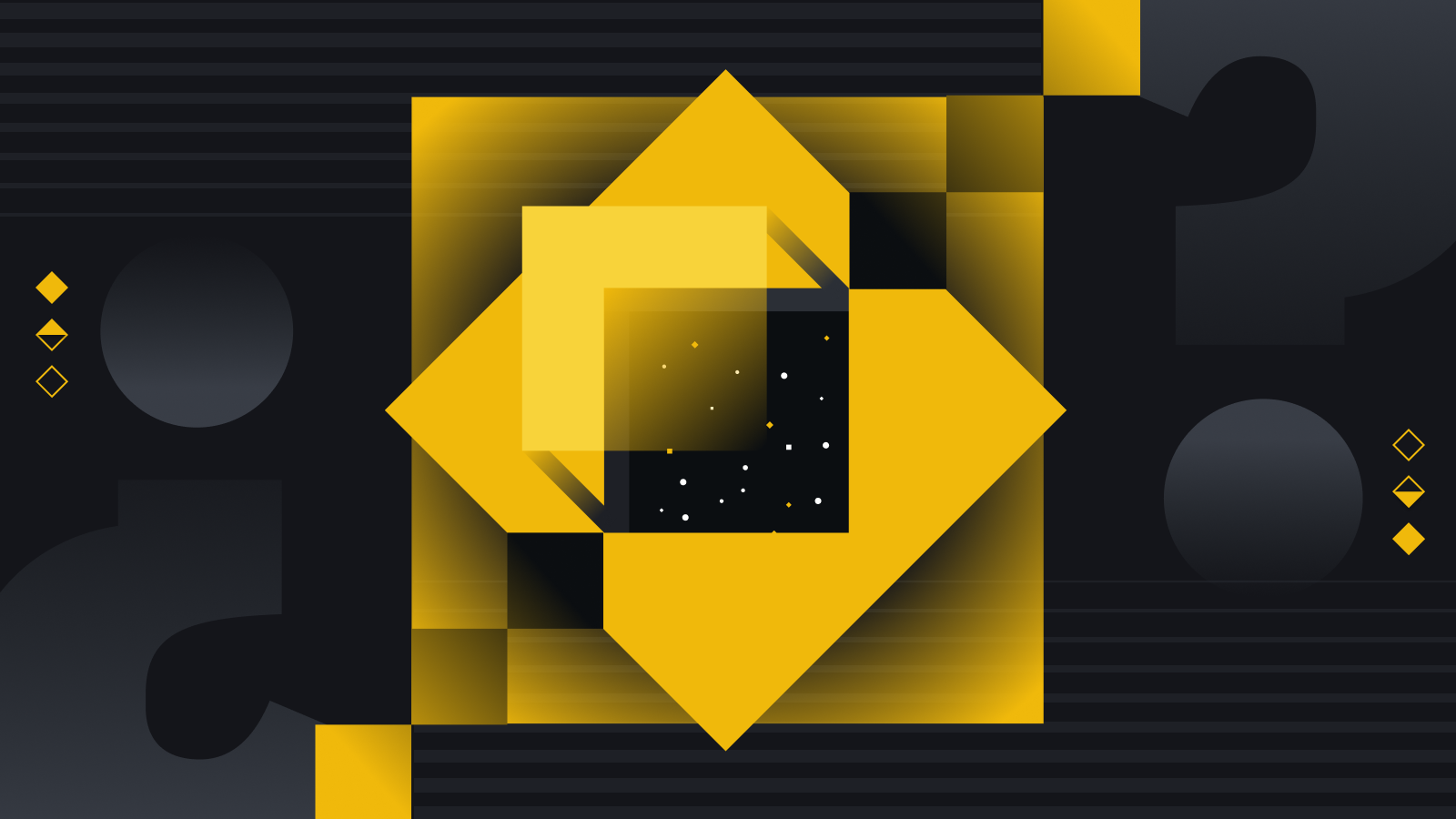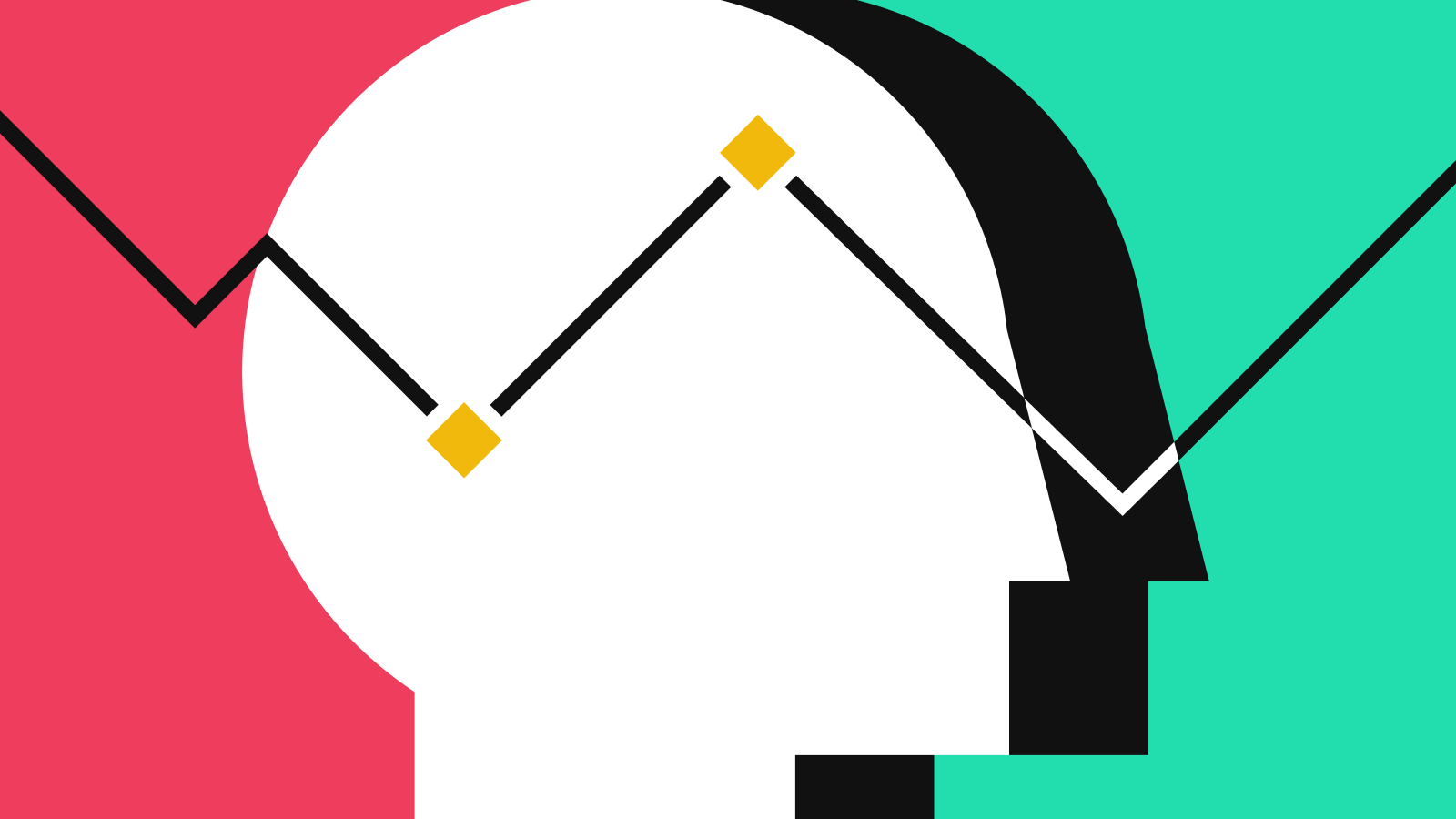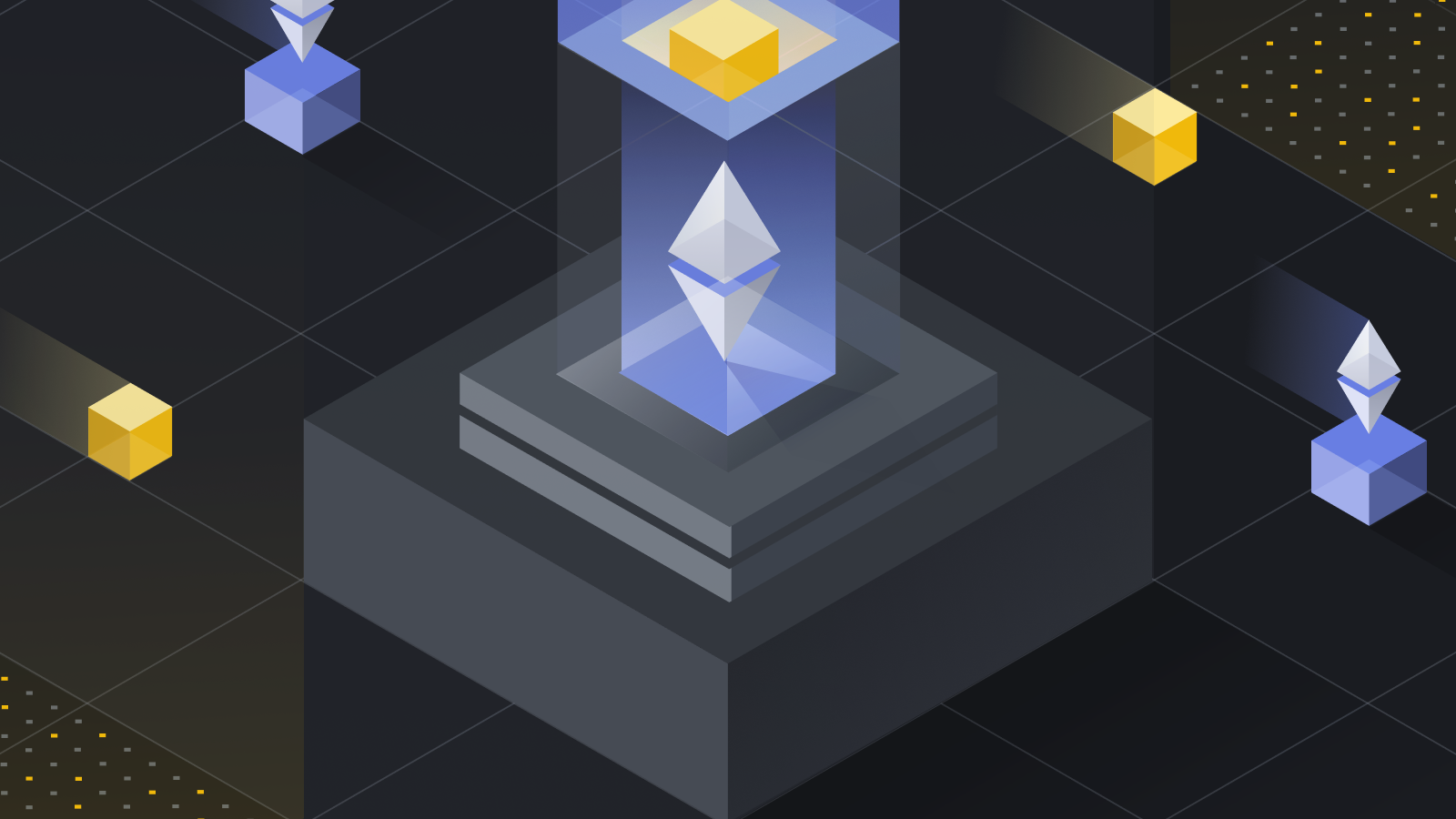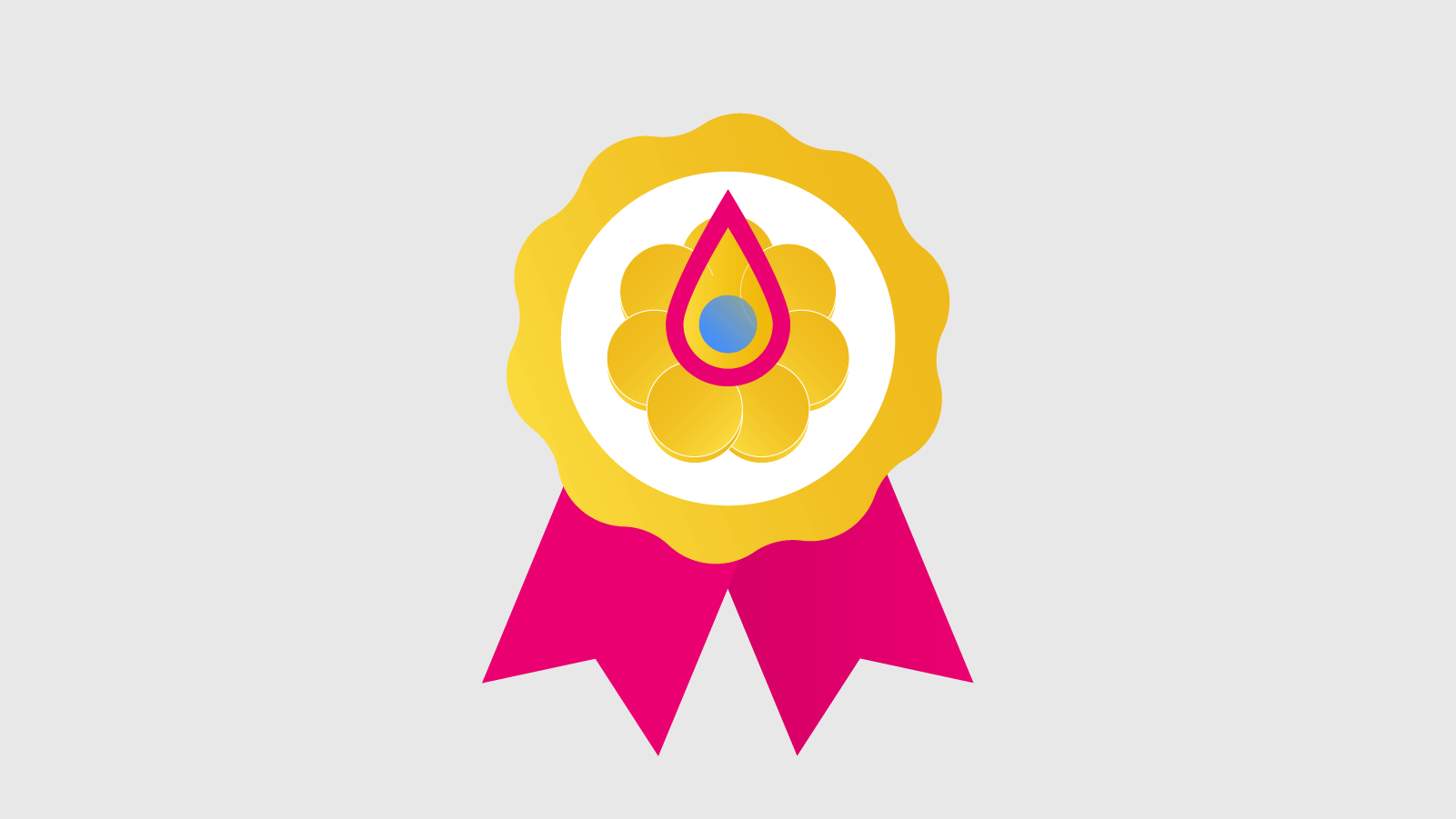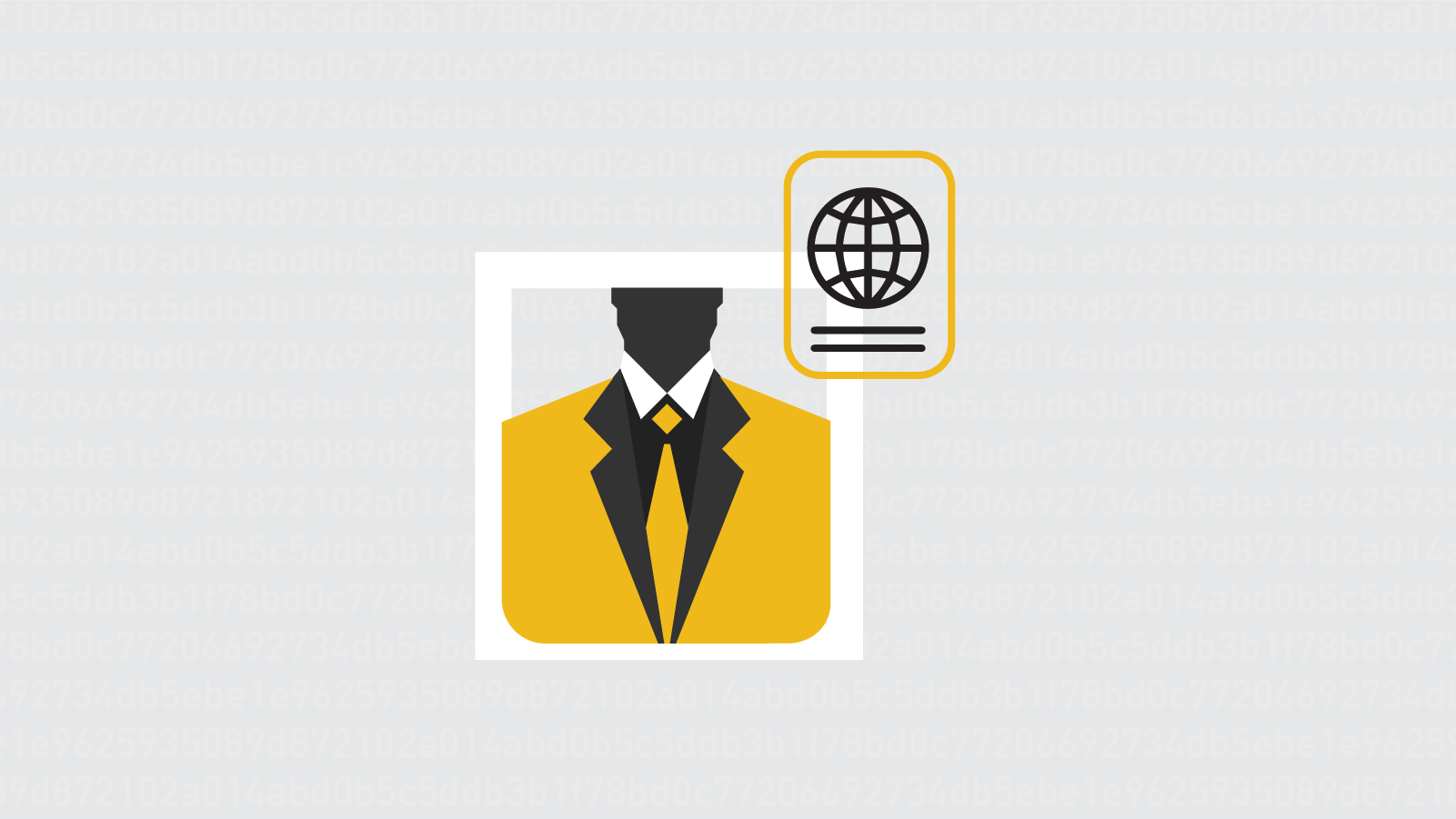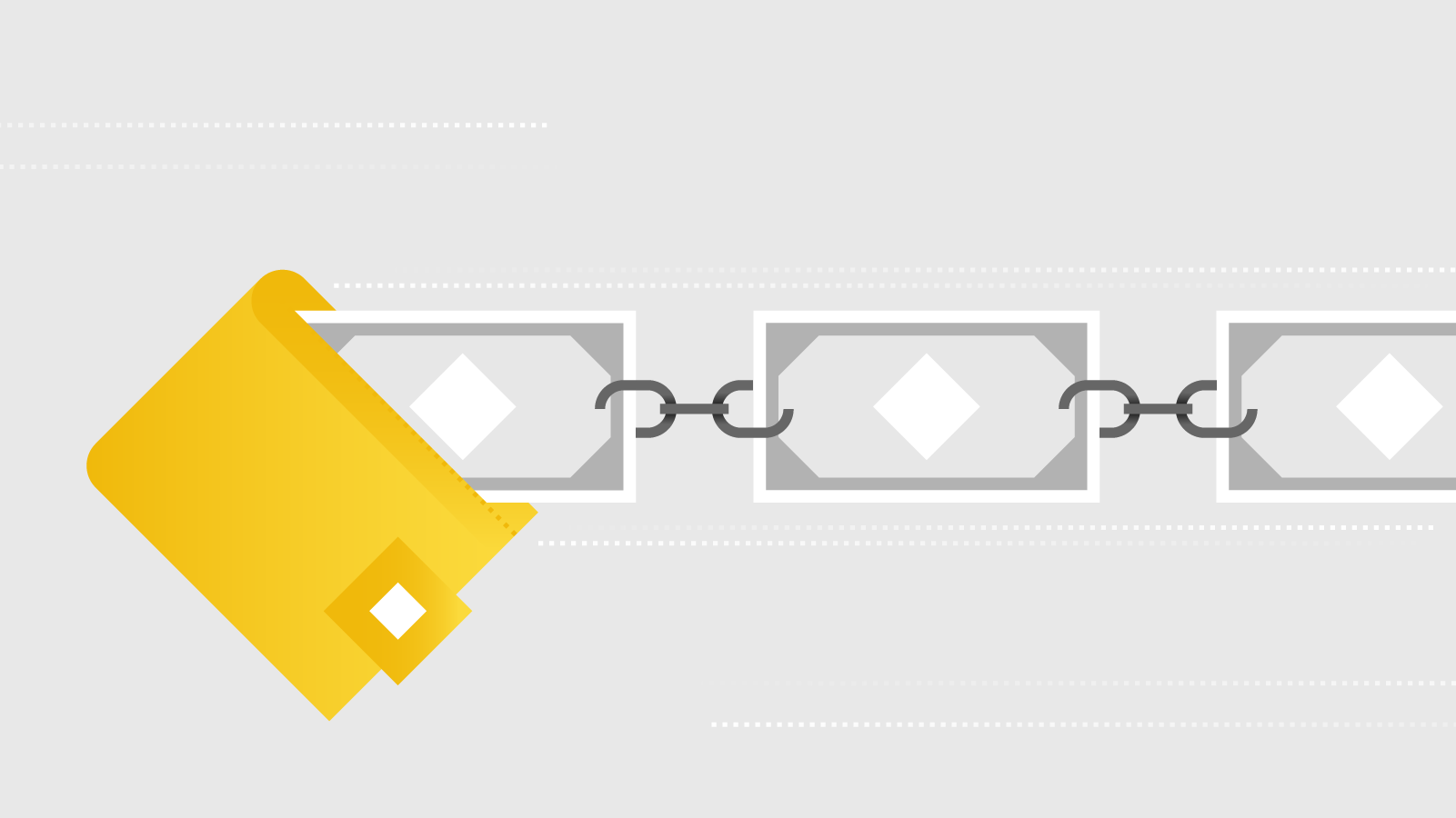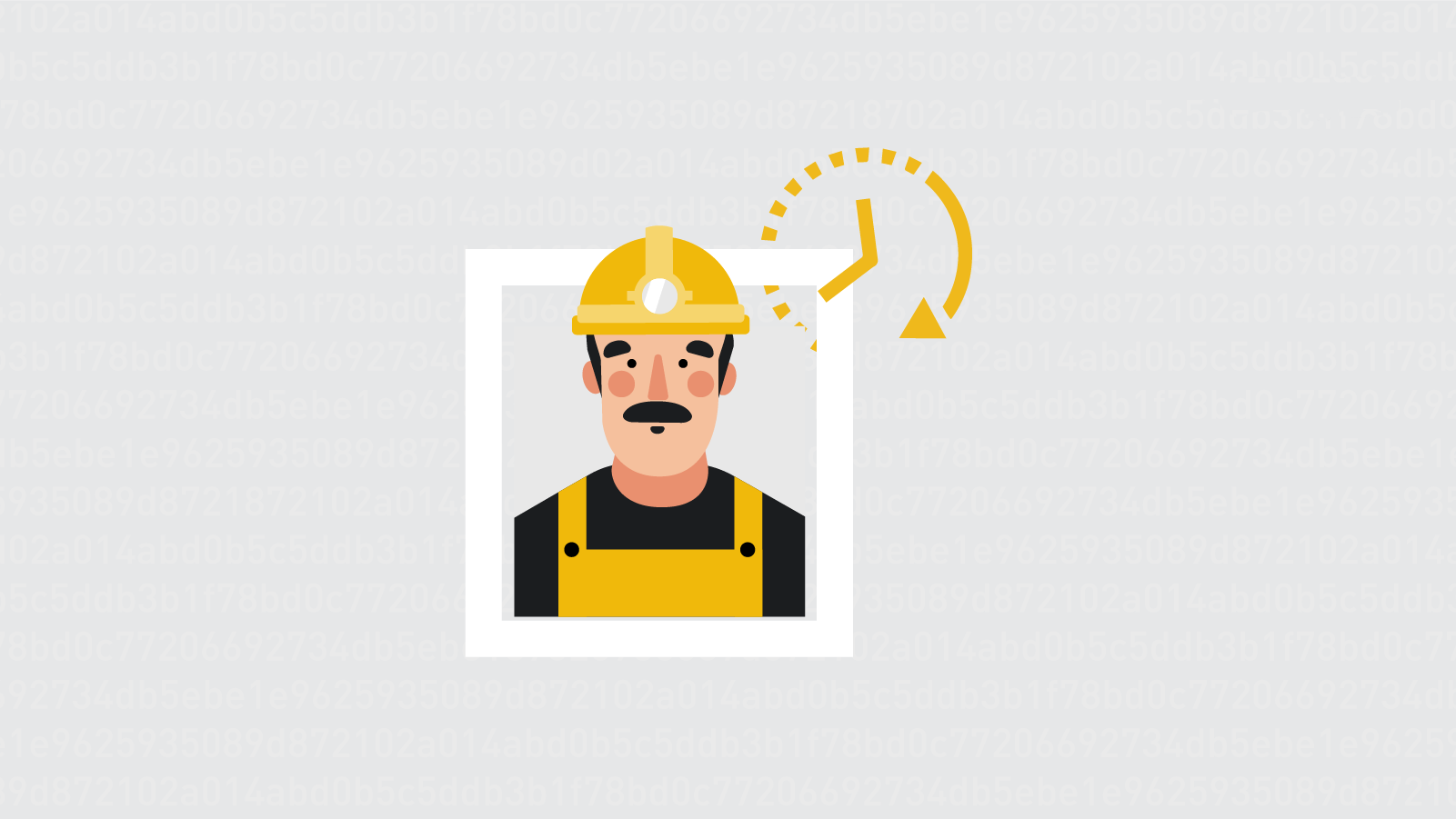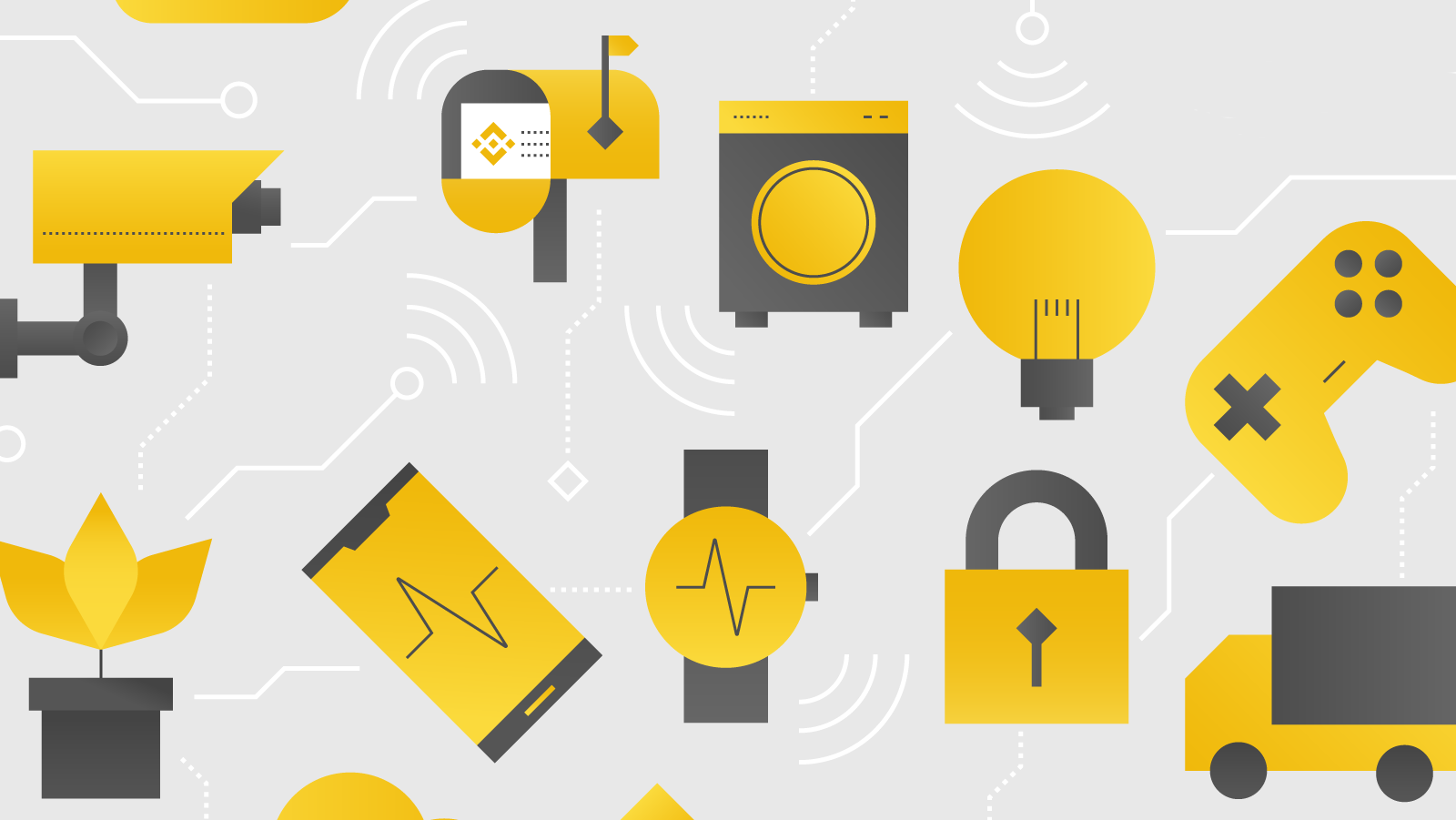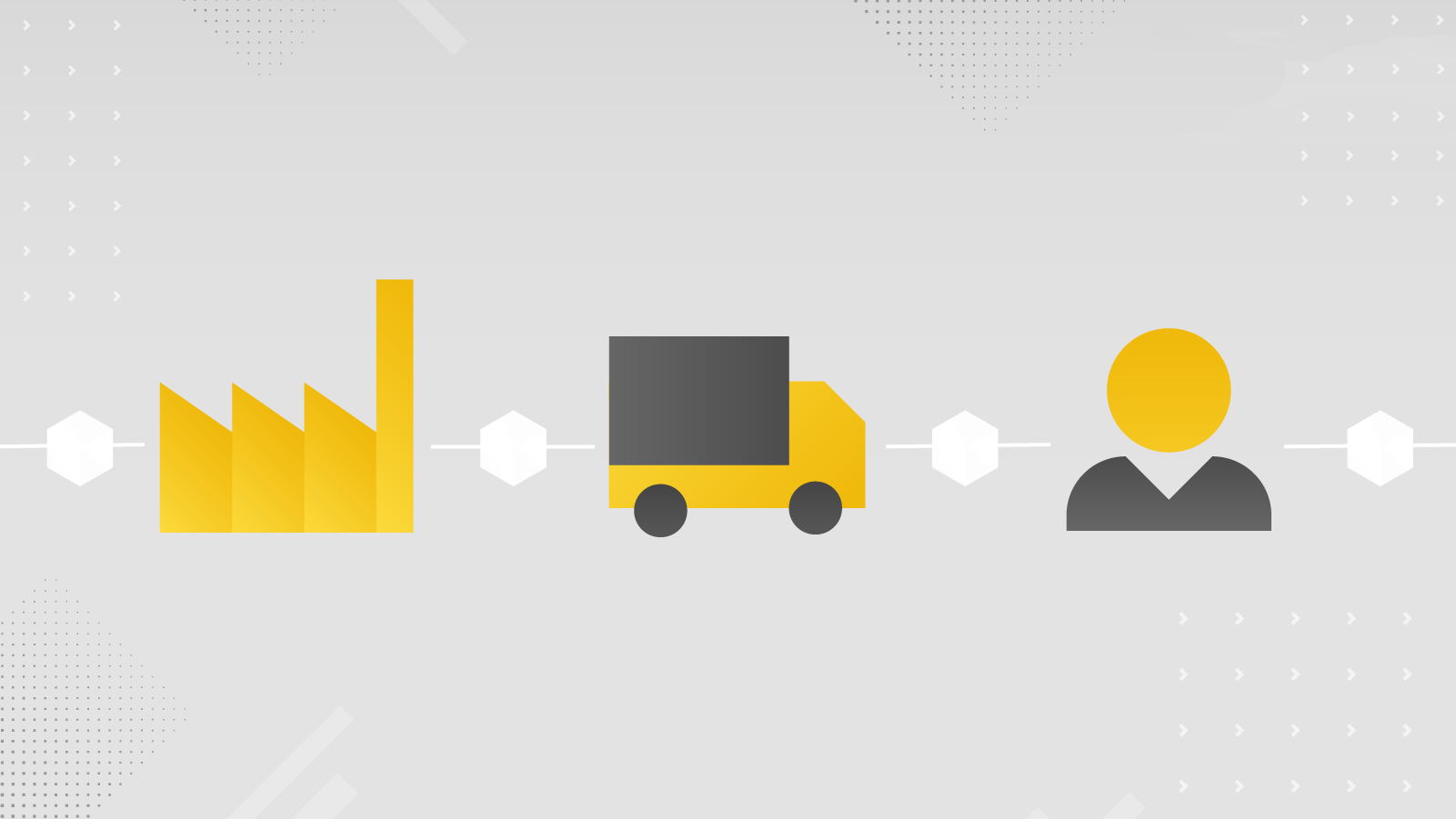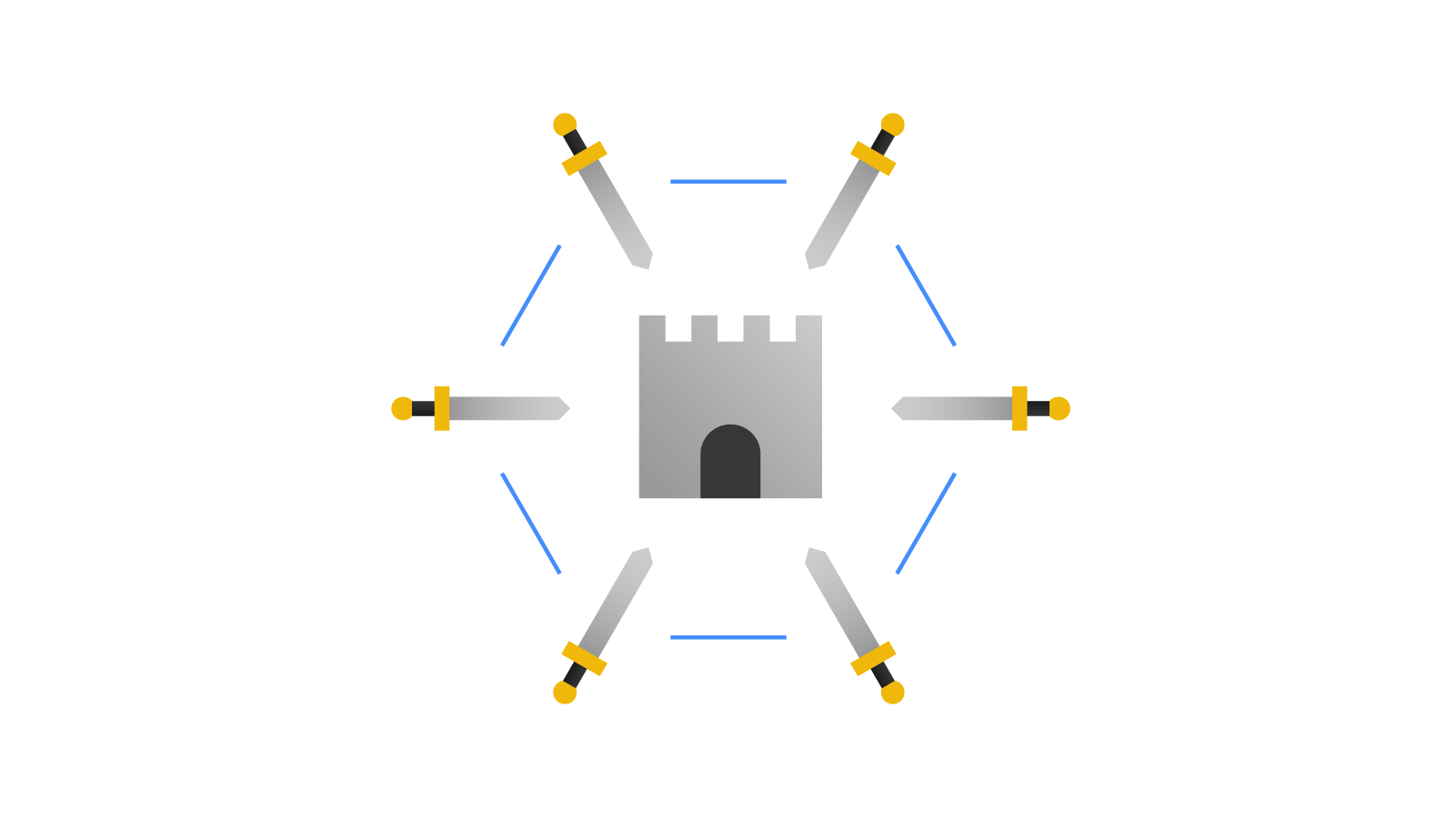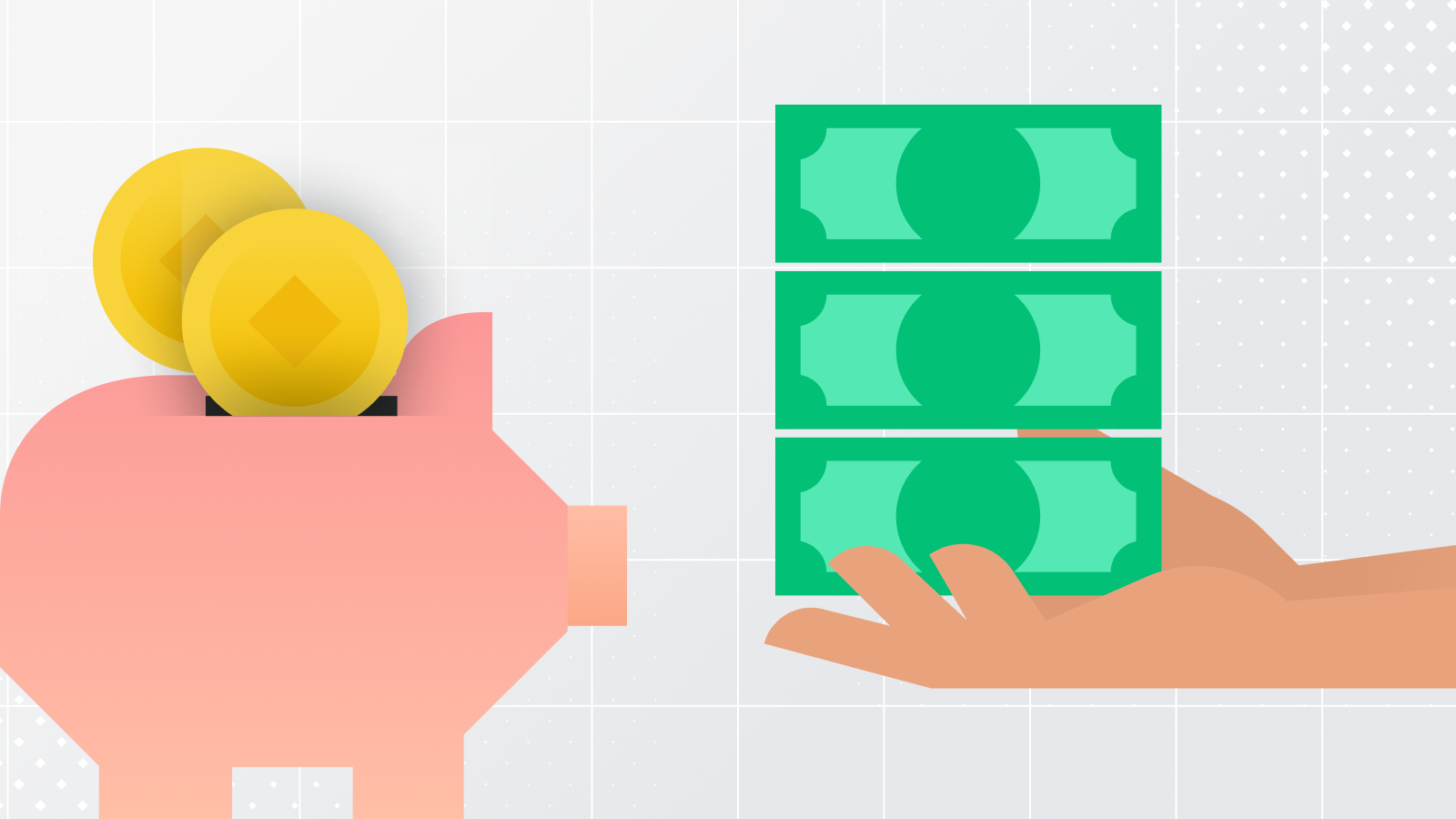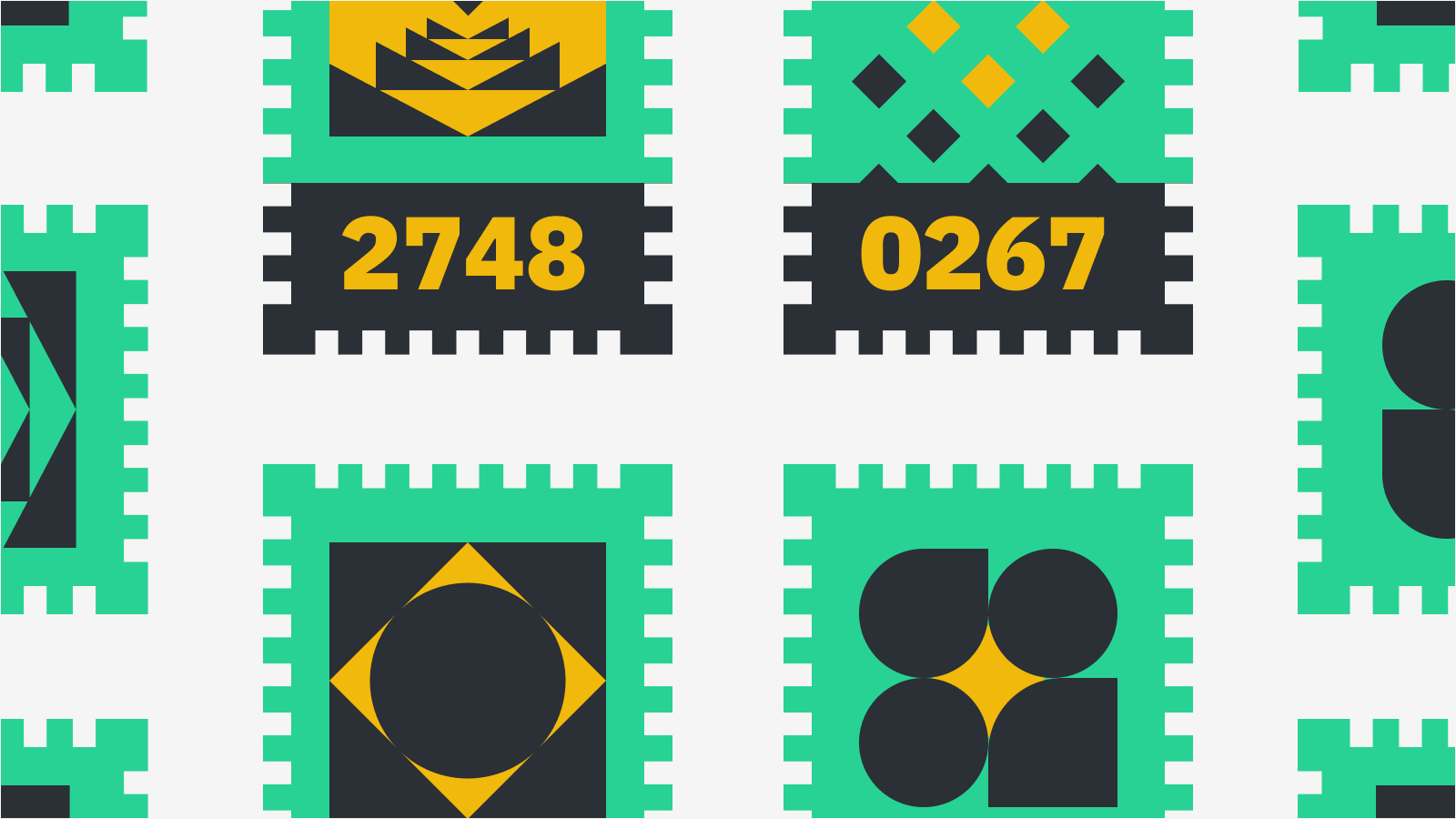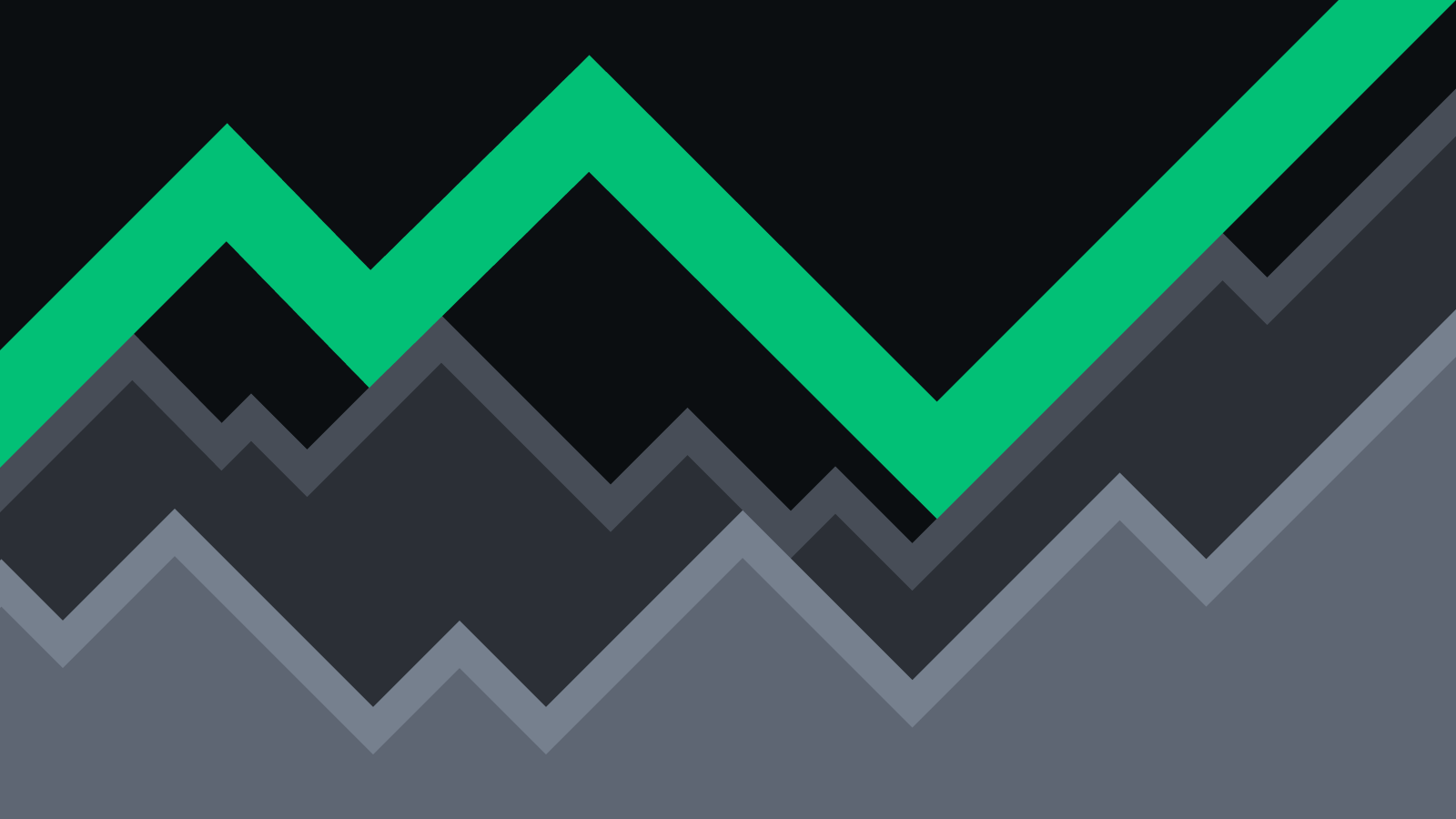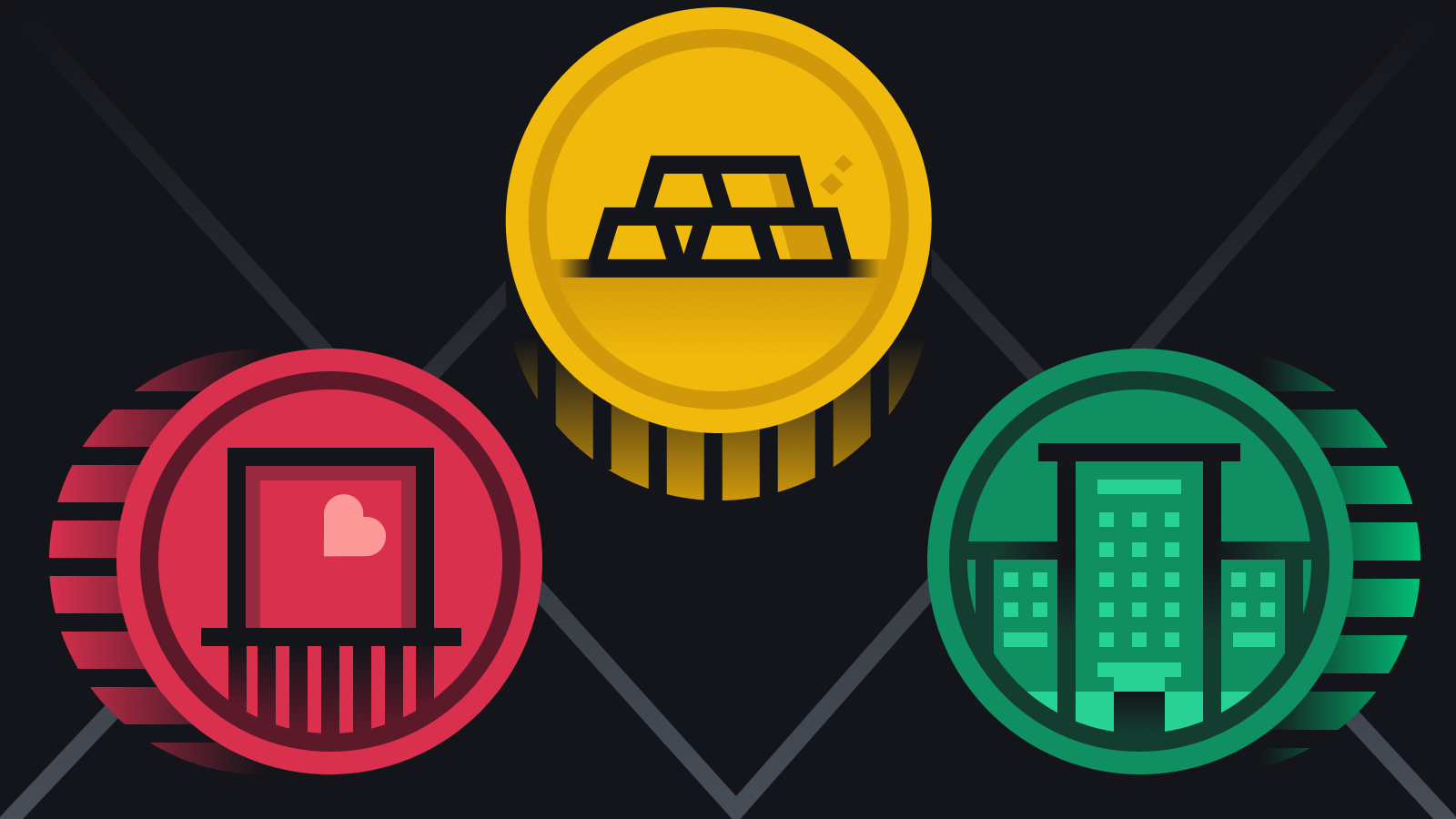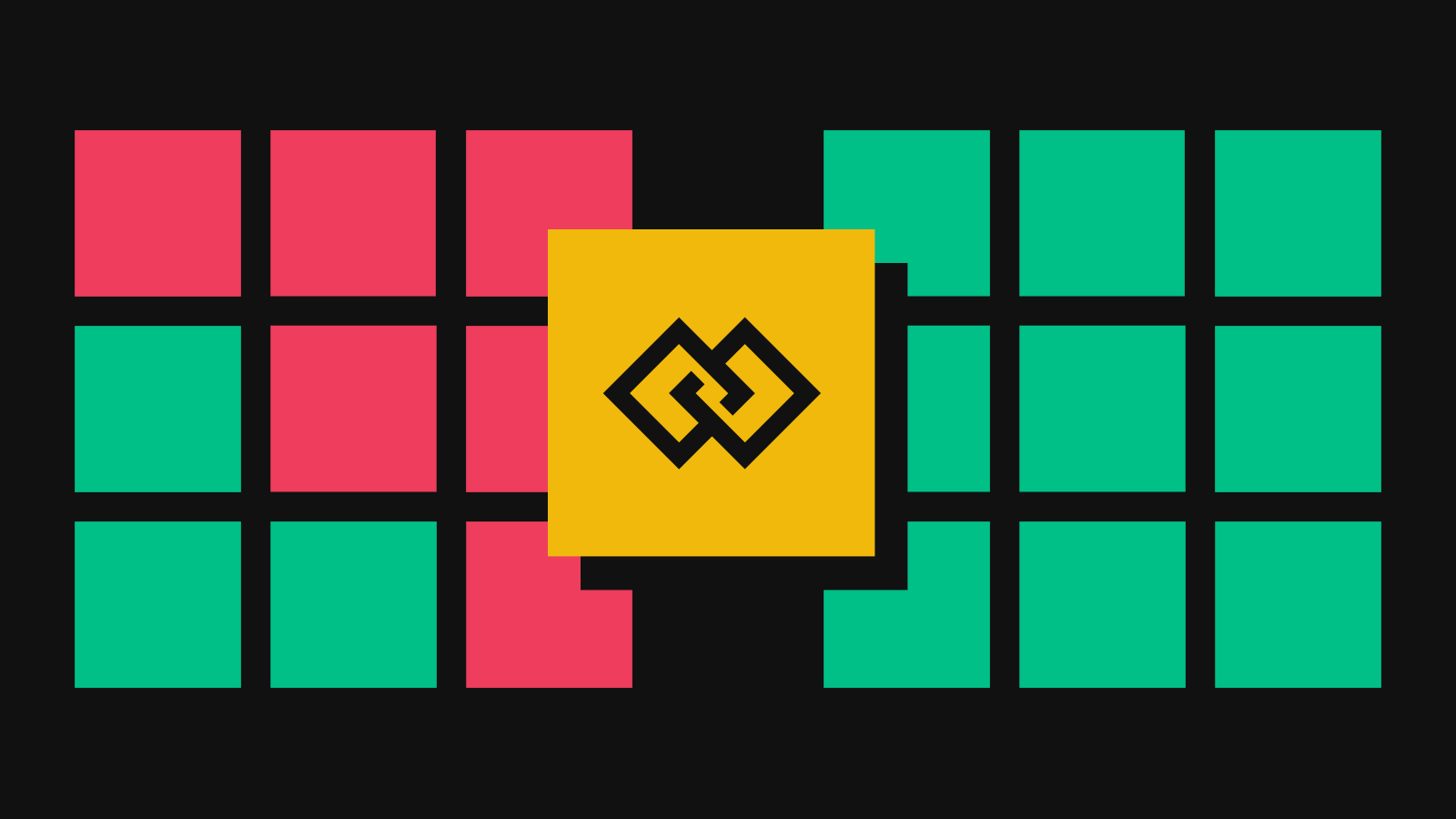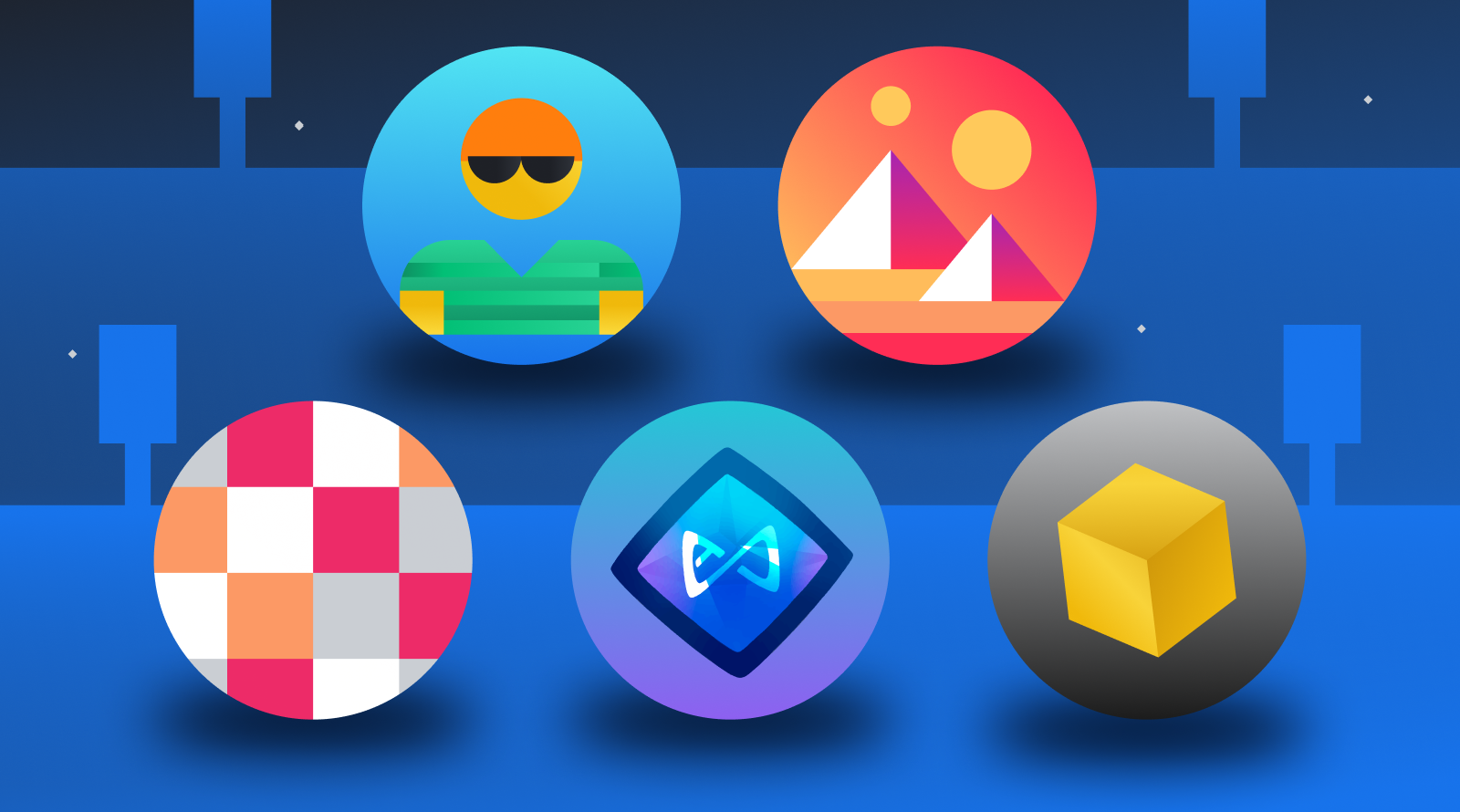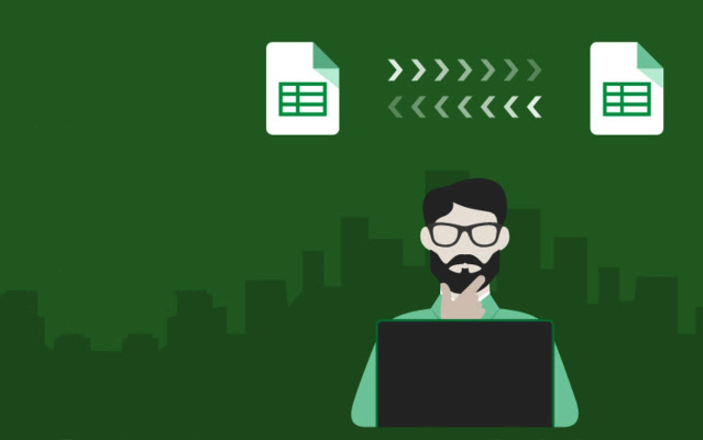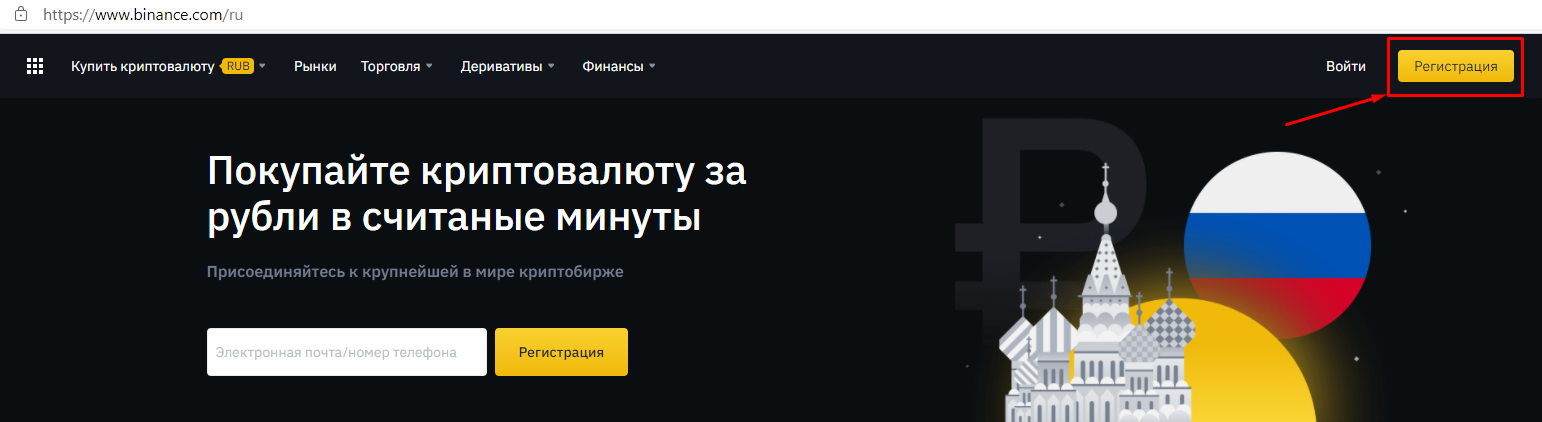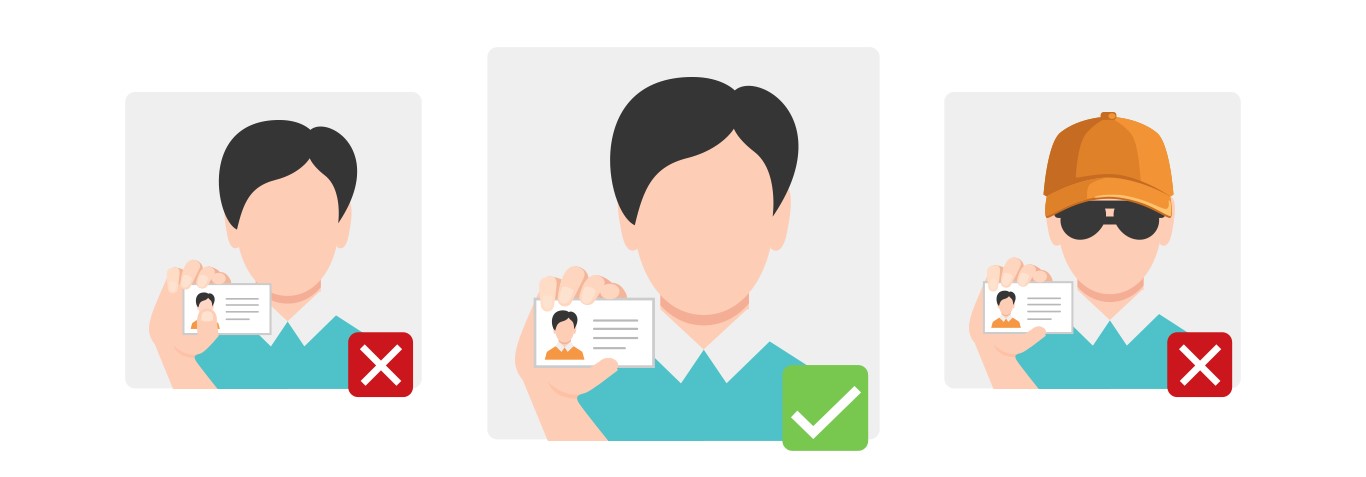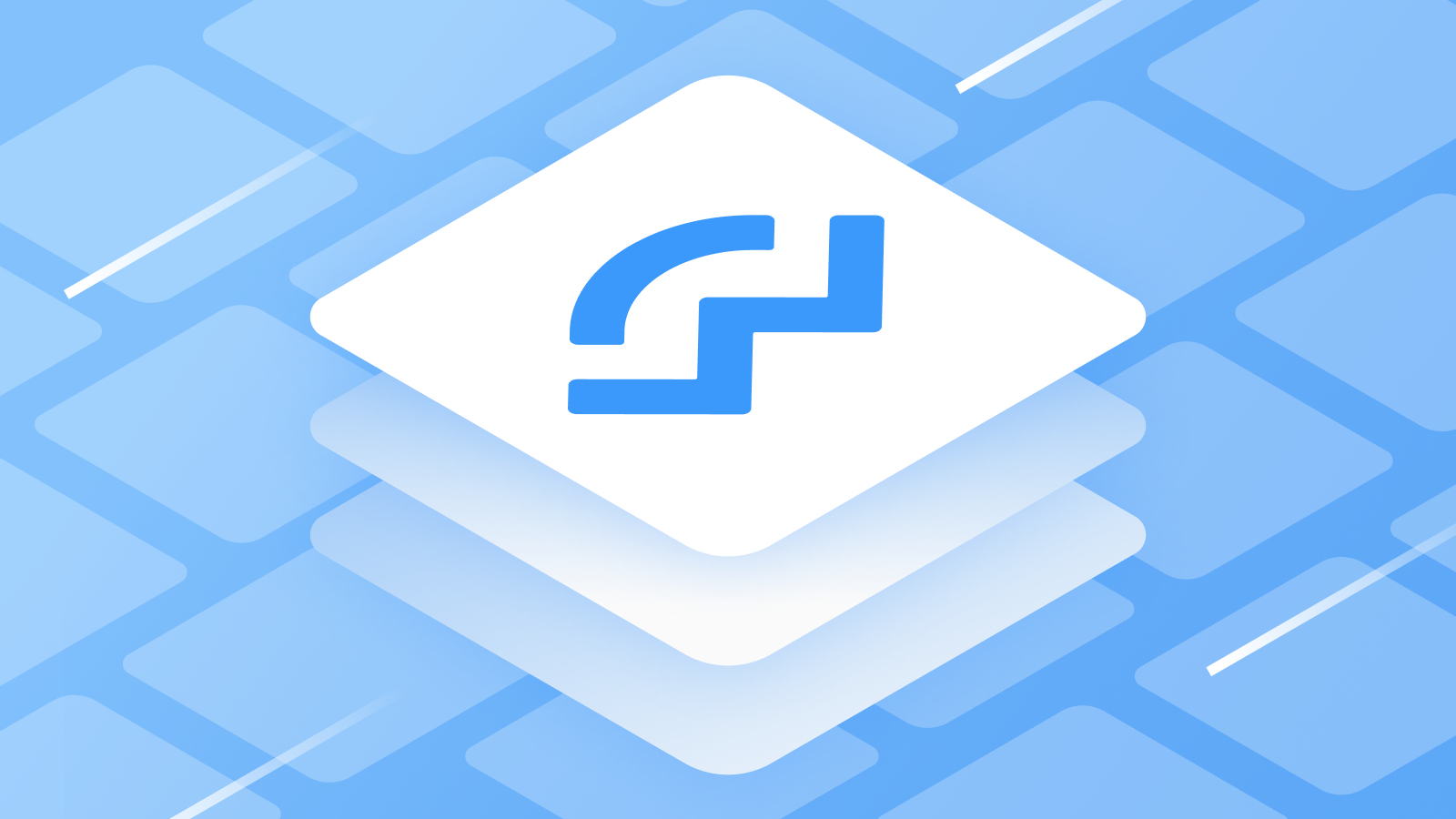
Осторожно! Много текста.
WalletConnect – это протокол, который поддерживается многими криптовалютными кошельками, так как с его помощью можно легко подключаться к различным DApps децентрализованных финансов (DeFi). Для этого нужно лишь выбрать DApp и подключиться с помощью QR-кода или ссылки. Однако помните о необходимости отключаться по окончании работы из соображений безопасности.
Введение
DApps (децентрализованные приложения) дарят множество дополнительных возможностей по сравнению с обычным ходлингом(хранением). Они предлагают своим пользователям и децентрализованные финансы, и игры, и торговые площадки, и многое другое. Для успешного взаимодействия необходимо лишь подключить к приложению кошелек и дать ему разрешение на выполнение подписанных транзакций. Сделать это можно с помощью WalletConnect.
Что такое WalletConnect?
WalletConnect – это протокол с открытым исходным кодом, который позволяет вашему кошельку подключаться и взаимодействовать с DApps и другими кошельками. С помощью QR-кода или ссылки данный протокол устанавливает зашифрованное соединение между вашим кошельком и DApp. Он также отправляет пользователю push-уведомления, чтобы информировать о входящих транзакциях. Возможно, вы уже видели WalletConnect в мобильных кошельках Android или iOS, таких как Trust Wallet или MetaMask. Полный список приложений для кошельков с поддержкой WalletConnect можно найти здесь.
Как подключиться к DApps с помощью WalletConnect
Подключение к DApp через WalletConnect немного различается в мобильных и настольных браузерах, однако в обоих случаях сделать это довольно просто и весь процесс не занимает много времени. В случае проблем с подключением попробуйте заново повторить описанные ниже шаги. Прежде чем следовать инструкции, удостоверьтесь в том, что ваш кошелек поддерживает WalletConnect.
- Откройте DApp, к которому хотите подключиться. В качестве примера в данной инструкции мы используем PancakeSwap. В правом верхнем углу большинства DApps находится кнопка [Подключить] – нажмите ее.

- Если же вы для доступа к сайту используете браузер на ПК, также найдите и нажмите [Подключить]. Появится всплывающее окно с различными кошельками, к которым можно подключиться. Выберите [WalletConnect], чтобы открыть QR-код.

- Этот QR-код нужен для подключения вашего мобильного кошелька к приложению через WalletConnect. В нашем примере мы будем подключать Trust Wallet.

- Откройте Trust Wallet и перейдите в [Настройки], а затем в [WalletConnect]. Активируется камера вашего смартфона, чтобы вы могли отсканировать QR-код.

- После того как вы отсканируете QR-код, в вашем кошельке появится всплывающее окно. Нажмите [Подключить], чтобы разрешить DApp взаимодействовать с кошельком. На этом подключение будет завершено. Отменить его можно, нажав [Отмена] в верхнем левом углу.

- Также можно подключиться к DApp через браузер мобильного устройства. В этом случае выполните шаги 1 и 2, как указано выше. Однако вместо QR-кода вам откроется список кошельков. Выберите необходимый кошелек (в нашем случае – Trust Wallet) и перейдите к шагу 5.

- Мы также рассмотрим, как подтвердить транзакции с подключенным через WalletConnect кошельком. Далее показан перевод BNB в BUSD в приложении PancakeSwap. Проверьте детали транзакции и нажмите [Подтвердить своп].

- В вашем кошельке появится всплывающее окно с просьбой подтвердить транзакцию. Удостоверьтесь в том, что данные верны, и нажмите кнопку подтверждения.

Поддерживайте безопасность с WalletConnect
Отключать кошелек от DApp по окончании работы – очень полезная привычка. Также помните, что крайне важно проверять надежность DApp, к которому вы подключаетесь, и корректность URL-адреса. Кроме того, перезапуск приложения и обновление браузера могут значительно повысить безопасность при подключении к DApp.
Резюме
WalletConnect пользуется особой популярностью в мире децентрализованных приложений DeFi. Достаточно нескольких минут, чтобы разобраться в нем и сразу получить доступ к множеству различных услуг. И поскольку кошельки с криптовалютой с каждым днем приобретают всю большую мобильность, WalletConnect постепенно становится незаменимым инструментом для доступа к децентрализованным приложениям.